Statistics
We have 2 registered usersThe newest registered user is Ranwell
Our users have posted a total of 6 messages in 2 subjects
Search
Latest topics
Who is online?
In total there is 1 user online :: 0 Registered, 0 Hidden and 1 Guest None
Most users ever online was 14 on Sun Mar 08, 2015 10:29 am
Data Changing Toturial
Page 1 of 1
 Data Changing Toturial
Data Changing Toturial
PART I
DATA.TXT
REQUIRED: LF2 Data Changer
Contents:
I. Data.txt - Structure
II. ID, Type, and File explanation
III. How to insert or change a character
Guides
I. Data.txt - Structure
The Data.txt is stored in your LF2 folder/data/data.txt
This is the content of data.txt
So there are:
1. Characters
2. Weapons
3. Projectiles / balls
4. Backgrounds
all stored in the data.txt, making the data file the most important to data changing in LF2.
II. ID, Type, and File explanation
at the 2nd line we can see:
id: 0 type: 0 file: data\template.dat
The components:
ID. ID is the identifier of all objects. The identifier is used on stage mode, and the CPU player intelligence.
There should be no object with the same ID, or at least, you cannot input the objects with the same ID both into the stage mode, only one of them.
Type. The type tells the game what the object is:
0 = Fighters
1 = Weapons
2 = Heavy Weapons (Rock, Wooden box, Louis Armor)
3 = Projectile (Balls like Deep's blast, Freeze/Firen ball, etc)
4 = Baseball
5 = Others (Broken Weapons, etc)
6 = Drinks (Milk & Beer)
File. The file tells the game where the data file of the object is. "data\template.dat" means it is stored in yourLF2Directory\data\template.dat .
III. How to insert or change a character.
Once again, see the Characters in the data.txt.
You can insert another character below davis.
For example you want to insert 'Hero' in the game.
Add it to the list:
type: 0 because it is a fighter/character
Next you must make the Hero.dat, the file where you tell the CPU what character you want it to be.
TO BE CONTINUED
Waiting for replies about the guide because if it is bad I need to improve it
Next Part:
How To Make Characters - Basic Profile, Sprites, Movement Speed
With these you will be able to: Change name, face, sprites, movement speed, jump & dash heights & distance
DATA.TXT
REQUIRED: LF2 Data Changer
Contents:
I. Data.txt - Structure
II. ID, Type, and File explanation
III. How to insert or change a character
Guides
I. Data.txt - Structure
The Data.txt is stored in your LF2 folder/data/data.txt
This is the content of data.txt
- Spoiler:
- <object>
id: 0 type: 0 file: data\template.dat ---> This is the Characters in LF2
id: 52 type: 0 file: data\julian.dat
id: 51 type: 0 file: data\firzen.dat
id: 50 type: 0 file: data\louisEX.dat
id: 38 type: 0 file: data\bat.dat
id: 39 type: 0 file: data\justin.dat
id: 37 type: 0 file: data\knight.dat
id: 36 type: 0 file: data\jan.dat
id: 35 type: 0 file: data\monk.dat
id: 34 type: 0 file: data\sorcerer.dat
id: 33 type: 0 file: data\jack.dat
id: 32 type: 0 file: data\mark.dat
id: 31 type: 0 file: data\hunter.dat
id: 30 type: 0 file: data\bandit.dat
id: 1 type: 0 file: data\deep.dat
id: 2 type: 0 file: data\john.dat
id: 4 type: 0 file: data\henry.dat
id: 5 type: 0 file: data\rudolf.dat
id: 6 type: 0 file: data\louis.dat
id: 7 type: 0 file: data\firen.dat
id: 8 type: 0 file: data\freeze.dat
id: 9 type: 0 file: data\dennis.dat
id: 10 type: 0 file: data\woody.dat
id: 11 type: 0 file: data\davis.dat
id: 100 type: 1 file: data\weapon0.dat #stick ---> This is the weapons.
id: 101 type: 1 file: data\weapon2.dat #hoe
id: 120 type: 1 file: data\weapon4.dat #knife
id: 121 type: 4 file: data\weapon5.dat #baseball
id: 122 type: 6 file: data\weapon6.dat #milk
id: 150 type: 2 file: data\weapon1.dat #stone
id: 151 type: 2 file: data\weapon3.dat #wooden_box
id: 123 type: 6 file: data\weapon8.dat #beer
id: 124 type: 1 file: data\weapon9.dat #<
id: 217 type: 2 file: data\weapon10.dat #louis_armour
id: 218 type: 2 file: data\weapon11.dat #louis_armour
id: 300 type: 5 file: data\criminal.dat #criminal
id: 200 type: 3 file: data\john_ball.dat ---> This is the projectiles
id: 201 type: 1 file: data\henry_arrow1.dat
id: 202 type: 1 file: data\rudolf_weapon.dat
id: 203 type: 3 file: data\deep_ball.dat
id: 204 type: 3 file: data\henry_wind.dat
id: 205 type: 3 file: data\dennis_ball.dat
id: 206 type: 3 file: data\woody_ball.dat
id: 207 type: 3 file: data\davis_ball.dat
id: 208 type: 3 file: data\henry_arrow2.dat
id: 209 type: 3 file: data\freeze_ball.dat
id: 210 type: 3 file: data\firen_ball.dat
id: 211 type: 3 file: data\firen_flame.dat
id: 212 type: 3 file: data\freeze_column.dat
id: 213 type: 1 file: data\weapon7.dat #ice_sword
id: 214 type: 3 file: data\john_biscuit.dat
id: 215 type: 3 file: data\dennis_chase.dat
id: 216 type: 3 file: data\jack_ball.dat
id: 219 type: 3 file: data\jan_chaseh.dat
id: 220 type: 3 file: data\jan_chase.dat
id: 221 type: 3 file: data\firzen_chasef.dat
id: 222 type: 3 file: data\firzen_chasei.dat
id: 223 type: 3 file: data\firzen_ball.dat
id: 224 type: 3 file: data\bat_ball.dat
id: 225 type: 3 file: data\bat_chase.dat
id: 226 type: 3 file: data\justin_ball.dat
id: 228 type: 3 file: data\julian_ball.dat
id: 229 type: 3 file: data\julian_ball2.dat
id: 998 type: 5 file: data\etc.dat
id: 999 type: 5 file: data\broken_weapon.dat
<object_end>
<file_editing>
data\nothing.txt
<file_editing_end>
<background>
id: 4 file: bg\sys\hkc\bg.dat -----> And this is the backgrounds.
id: 2 file: bg\sys\lf\bg.dat
id: 3 file: bg\sys\sp\bg.dat
id: 5 file: bg\sys\gw\bg.dat
id: 6 file: bg\sys\qi\bg.dat
id: 7 file: bg\sys\ft\bg.dat
id: 8 file: bg\sys\bc\bg.dat
id: 1 file: bg\sys\cuhk\bg.dat
id: 0 file: bg\sys\thv\bg.dat
id: 10 file: bg\template\1\bg.dat
id: 11 file: bg\template\2\bg.dat
id: 12 file: bg\template\3\bg.dat
<background_end>
id: 100~199 drop weapon
So there are:
1. Characters
2. Weapons
3. Projectiles / balls
4. Backgrounds
all stored in the data.txt, making the data file the most important to data changing in LF2.
II. ID, Type, and File explanation
at the 2nd line we can see:
id: 0 type: 0 file: data\template.dat
The components:
ID. ID is the identifier of all objects. The identifier is used on stage mode, and the CPU player intelligence.
There should be no object with the same ID, or at least, you cannot input the objects with the same ID both into the stage mode, only one of them.
Type. The type tells the game what the object is:
0 = Fighters
1 = Weapons
2 = Heavy Weapons (Rock, Wooden box, Louis Armor)
3 = Projectile (Balls like Deep's blast, Freeze/Firen ball, etc)
4 = Baseball
5 = Others (Broken Weapons, etc)
6 = Drinks (Milk & Beer)
File. The file tells the game where the data file of the object is. "data\template.dat" means it is stored in yourLF2Directory\data\template.dat .
III. How to insert or change a character.
Once again, see the Characters in the data.txt.
- Spoiler:
id: 0 type: 0 file: data\template.dat
id: 52 type: 0 file: data\julian.dat
id: 51 type: 0 file: data\firzen.dat
id: 50 type: 0 file: data\louisEX.dat
id: 38 type: 0 file: data\bat.dat
id: 39 type: 0 file: data\justin.dat
id: 37 type: 0 file: data\knight.dat
id: 36 type: 0 file: data\jan.dat
id: 35 type: 0 file: data\monk.dat
id: 34 type: 0 file: data\sorcerer.dat
id: 33 type: 0 file: data\jack.dat
id: 32 type: 0 file: data\mark.dat
id: 31 type: 0 file: data\hunter.dat
id: 30 type: 0 file: data\bandit.dat
id: 1 type: 0 file: data\deep.dat
id: 2 type: 0 file: data\john.dat
id: 4 type: 0 file: data\henry.dat
id: 5 type: 0 file: data\rudolf.dat
id: 6 type: 0 file: data\louis.dat
id: 7 type: 0 file: data\firen.dat
id: 8 type: 0 file: data\freeze.dat
id: 9 type: 0 file: data\dennis.dat
id: 10 type: 0 file: data\woody.dat
id: 11 type: 0 file: data\davis.dat
You can insert another character below davis.
For example you want to insert 'Hero' in the game.
Add it to the list:
- Spoiler:
id: 0 type: 0 file: data\template.dat
id: 52 type: 0 file: data\julian.dat
id: 51 type: 0 file: data\firzen.dat
id: 50 type: 0 file: data\louisEX.dat
id: 38 type: 0 file: data\bat.dat
id: 39 type: 0 file: data\justin.dat
id: 37 type: 0 file: data\knight.dat
id: 36 type: 0 file: data\jan.dat
id: 35 type: 0 file: data\monk.dat
id: 34 type: 0 file: data\sorcerer.dat
id: 33 type: 0 file: data\jack.dat
id: 32 type: 0 file: data\mark.dat
id: 31 type: 0 file: data\hunter.dat
id: 30 type: 0 file: data\bandit.dat
id: 1 type: 0 file: data\deep.dat
id: 2 type: 0 file: data\john.dat
id: 4 type: 0 file: data\henry.dat
id: 5 type: 0 file: data\rudolf.dat
id: 6 type: 0 file: data\louis.dat
id: 7 type: 0 file: data\firen.dat
id: 8 type: 0 file: data\freeze.dat
id: 9 type: 0 file: data\dennis.dat
id: 10 type: 0 file: data\woody.dat
id: 11 type: 0 file: data\davis.dat
id: 401 type: 0 file: data\Hero.dat
type: 0 because it is a fighter/character
Next you must make the Hero.dat, the file where you tell the CPU what character you want it to be.
TO BE CONTINUED
Waiting for replies about the guide because if it is bad I need to improve it
Next Part:
How To Make Characters - Basic Profile, Sprites, Movement Speed
With these you will be able to: Change name, face, sprites, movement speed, jump & dash heights & distance
 Re: Data Changing Toturial
Re: Data Changing Toturial
PART 2
HOW TO MAKE CHARACTERS
REQUIRED: LF2 DATA CHANGER
Contents:
I. Basic Profile
II. Sprites
III. Movement Speed
Guides
I. Basic Profile
Character's data is stored in YourLF2Directory\data
Open someone - for example Woody - 's data with the data changer.
This is what you can see on the top:
This is pretty simple.
The basic profiles are:
name: Woody
head: sprite\sys\woody_f.bmp
small: sprite\sys\woody_s.bmp
1. Name. In game-play, the name will be shown when selecting character. The name has no other function.
2. Head. In game-play, the head/face will also be shown when selecting character. "sprite\sys\woody_f.bmp" is the image's directory. So you can find the image from YourLF2Directory\sprite\sys\woody_f.bmp .
3. Small. In game-play, this is the small icon shown on the left of the HP/MP bar. This also used when selecting character in battle mode or championship.
For example we want to change the character into Hero.
First, make the images. The face and the small icon.
Let's say we have made it in LF2Directory\sprite\sys\Hero_f.bmp and the small icon in LF2Directory\sprite\sys\Hero_s.bmp
Then, we should fill the basic profile with:
name: Hero
head: sprite\sys\Hero_f.bmp
small: sprite\sys\Hero_s.bmp
II. Sprites
Let's see again Woody's profile.
After the basic profile you can find the sprites:
file(0-69): sprite\sys\woody_0.bmp w: 79 h: 79 row: 10 col: 7
file(70-139): sprite\sys\woody_1.bmp w: 79 h: 79 row: 10 col: 7
file(140-209): sprite\sys\woody_2.bmp w: 79 h: 79 row: 10 col: 7
1. File. File is a number that indicates 1 pose of a character's sprite. As we know, each character got more than 100 poses. You can find this in the LF2Directory\sprite\sys\ .
The number is an ID to each pose. The woody_0.bmp have 10 rows and 7 columns of poses, so there are 70 in total. File(0-69) means pic number 0 is row 1 col 1. See the diagram below
Pic 0 Pic 1 Pic 2 Pic 3 Pic 4 Pic 5 Pic 6 Pic 7 Pic 8 Pic 9
Pic 10 Pic 11 Pic 12 Pic 13 Pic 14 Pic 15 Pic 16 Pic 17 Pic 18 Pic 19
Pic 20 so on
The numbers will be used in the frames which I will explain later.
2. Address. The directory of the sprite: "sprite\sys\woody_0.bmp
3. Width, Height, Row, and Column. "w: 79" means each picture is 79 pixels wide. "h: 79" means each picture is 79 pixels height. "row: 10" means in each row there are 10 pictures. "col: 7" means in each column there are 7 pictures. Each picture have 1 pixel distance, so each picture takes 80x80 pixels.
III. Movement Speed
Let's see Woody's profile once again ^^.
Below the sprites, there are the character's movement speeds.
Walking: hold any direction button
Running: Push Left or Right twice quickly
Heavy: Carrying wooden box or rock
Jump: Press jump
Dash: Press jump while running
Rowing: There are 2 moves named rowing: 1. Press defend while running. 2. Press jump when falling (after being hit). This is what the movement speed controls.
After understanding these things, you can adjust the movement speed by simply change the numbers.
Jump and Dash heights are negative and must be negative, because they jumps to the top.
If you set dvy/jump height/dash height into positive the character will fall down instead of up.
TO BE CONTINUED
Waiting for replies about the guide because if it is bad I need to improve it
Next Part:
How To Make Characters - Frame: Basic control : pic, state, wait, next, dvx, dvy, dvz, centerx, centery, hit_button, mp
With these you will be able to: Modify a move/special move.
I hope people can learn data changing from start to good with my guides xD
HOW TO MAKE CHARACTERS
REQUIRED: LF2 DATA CHANGER
Contents:
I. Basic Profile
II. Sprites
III. Movement Speed
Guides
I. Basic Profile
Character's data is stored in YourLF2Directory\data
Open someone - for example Woody - 's data with the data changer.
This is what you can see on the top:
- Spoiler:
- <bmp_begin>
name: Woody
head: sprite\sys\woody_f.bmp
small: sprite\sys\woody_s.bmp
file(0-69): sprite\sys\woody_0.bmp w: 79 h: 79 row: 10 col: 7
file(70-139): sprite\sys\woody_1.bmp w: 79 h: 79 row: 10 col: 7
file(140-209): sprite\sys\woody_2.bmp w: 79 h: 79 row: 10 col: 7
walking_frame_rate 3
walking_speed 5.000000
walking_speedz 2.500000
running_frame_rate 3
running_speed 10.000000
running_speedz 1.600000
heavy_walking_speed 3.700000
heavy_walking_speedz 1.850000
heavy_running_speed 6.200000
heavy_running_speedz 1.000000
jump_height -16.299999
jump_distance 10.000000
jump_distancez 3.750000
dash_height -10.000000
dash_distance 18.000000
dash_distancez 5.000000
rowing_height -2.000000
rowing_distance 5.000000
<bmp_end>
This is pretty simple.
The basic profiles are:
name: Woody
head: sprite\sys\woody_f.bmp
small: sprite\sys\woody_s.bmp
1. Name. In game-play, the name will be shown when selecting character. The name has no other function.
2. Head. In game-play, the head/face will also be shown when selecting character. "sprite\sys\woody_f.bmp" is the image's directory. So you can find the image from YourLF2Directory\sprite\sys\woody_f.bmp .
3. Small. In game-play, this is the small icon shown on the left of the HP/MP bar. This also used when selecting character in battle mode or championship.
For example we want to change the character into Hero.
First, make the images. The face and the small icon.
Let's say we have made it in LF2Directory\sprite\sys\Hero_f.bmp and the small icon in LF2Directory\sprite\sys\Hero_s.bmp
Then, we should fill the basic profile with:
name: Hero
head: sprite\sys\Hero_f.bmp
small: sprite\sys\Hero_s.bmp
II. Sprites
Let's see again Woody's profile.
- Spoiler:
- <bmp_begin>
name: Woody
head: sprite\sys\woody_f.bmp
small: sprite\sys\woody_s.bmp
file(0-69): sprite\sys\woody_0.bmp w: 79 h: 79 row: 10 col: 7
file(70-139): sprite\sys\woody_1.bmp w: 79 h: 79 row: 10 col: 7
file(140-209): sprite\sys\woody_2.bmp w: 79 h: 79 row: 10 col: 7
walking_frame_rate 3
walking_speed 5.000000
walking_speedz 2.500000
running_frame_rate 3
running_speed 10.000000
running_speedz 1.600000
heavy_walking_speed 3.700000
heavy_walking_speedz 1.850000
heavy_running_speed 6.200000
heavy_running_speedz 1.000000
jump_height -16.299999
jump_distance 10.000000
jump_distancez 3.750000
dash_height -10.000000
dash_distance 18.000000
dash_distancez 5.000000
rowing_height -2.000000
rowing_distance 5.000000
<bmp_end>
After the basic profile you can find the sprites:
file(0-69): sprite\sys\woody_0.bmp w: 79 h: 79 row: 10 col: 7
file(70-139): sprite\sys\woody_1.bmp w: 79 h: 79 row: 10 col: 7
file(140-209): sprite\sys\woody_2.bmp w: 79 h: 79 row: 10 col: 7
1. File. File is a number that indicates 1 pose of a character's sprite. As we know, each character got more than 100 poses. You can find this in the LF2Directory\sprite\sys\ .
The number is an ID to each pose. The woody_0.bmp have 10 rows and 7 columns of poses, so there are 70 in total. File(0-69) means pic number 0 is row 1 col 1. See the diagram below
Pic 0 Pic 1 Pic 2 Pic 3 Pic 4 Pic 5 Pic 6 Pic 7 Pic 8 Pic 9
Pic 10 Pic 11 Pic 12 Pic 13 Pic 14 Pic 15 Pic 16 Pic 17 Pic 18 Pic 19
Pic 20 so on
The numbers will be used in the frames which I will explain later.
2. Address. The directory of the sprite: "sprite\sys\woody_0.bmp
3. Width, Height, Row, and Column. "w: 79" means each picture is 79 pixels wide. "h: 79" means each picture is 79 pixels height. "row: 10" means in each row there are 10 pictures. "col: 7" means in each column there are 7 pictures. Each picture have 1 pixel distance, so each picture takes 80x80 pixels.
III. Movement Speed
Let's see Woody's profile once again ^^.
- Spoiler:
- <bmp_begin>
name: Woody
head: sprite\sys\woody_f.bmp
small: sprite\sys\woody_s.bmp
file(0-69): sprite\sys\woody_0.bmp w: 79 h: 79 row: 10 col: 7
file(70-139): sprite\sys\woody_1.bmp w: 79 h: 79 row: 10 col: 7
file(140-209): sprite\sys\woody_2.bmp w: 79 h: 79 row: 10 col: 7
walking_frame_rate 3
walking_speed 5.000000
walking_speedz 2.500000
running_frame_rate 3
running_speed 10.000000
running_speedz 1.600000
heavy_walking_speed 3.700000
heavy_walking_speedz 1.850000
heavy_running_speed 6.200000
heavy_running_speedz 1.000000
jump_height -16.299999
jump_distance 10.000000
jump_distancez 3.750000
dash_height -10.000000
dash_distance 18.000000
dash_distancez 5.000000
rowing_height -2.000000
rowing_distance 5.000000
<bmp_end>
Below the sprites, there are the character's movement speeds.
Walking: hold any direction button
Running: Push Left or Right twice quickly
Heavy: Carrying wooden box or rock
Jump: Press jump
Dash: Press jump while running
Rowing: There are 2 moves named rowing: 1. Press defend while running. 2. Press jump when falling (after being hit). This is what the movement speed controls.
After understanding these things, you can adjust the movement speed by simply change the numbers.
Jump and Dash heights are negative and must be negative, because they jumps to the top.
If you set dvy/jump height/dash height into positive the character will fall down instead of up.
TO BE CONTINUED
Waiting for replies about the guide because if it is bad I need to improve it
Next Part:
How To Make Characters - Frame: Basic control : pic, state, wait, next, dvx, dvy, dvz, centerx, centery, hit_button, mp
With these you will be able to: Modify a move/special move.
I hope people can learn data changing from start to good with my guides xD
 The tutorial is mine!
The tutorial is mine!
wait wait... isn't this mine? You should give me a credit if you want to take (copy) it, or at least ask for my permission oO .
It cannot be you just copy it to your forums oO . You must write 'by Kevin' or something like that. Otherwise I will report also.
It cannot be you just copy it to your forums oO . You must write 'by Kevin' or something like that. Otherwise I will report also.
Kevin- Guest
Page 1 of 1
Permissions in this forum:
You cannot reply to topics in this forum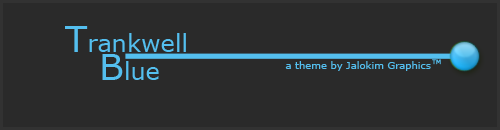
 Home
Home
» LF2 Lobby